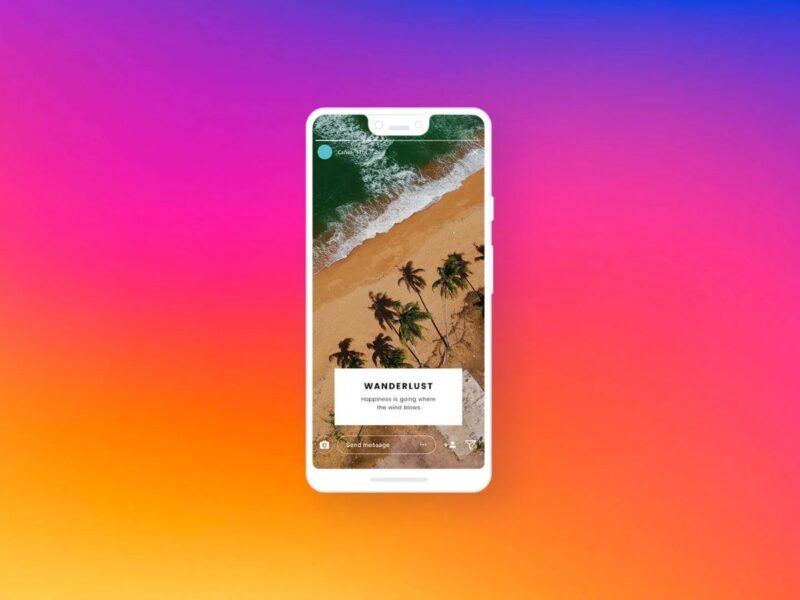Now you are not only confined to one photo; upload as many as possible on Instagram. Yes, it’s true now that people can post multiple photos on Instagram. This blog is about how to add multiple pictures to an Instagram story? Posting Instagram stories are essential these days because everyone wants to increase social media interactions. Instagram has introduced the latest features on Instagram to add a unique flair to every post. Let’s get started
How To Add Multiple Pictures In Instagram Story Via Photo Sticker?
This is the method that everyone can use to upload multiple pictures on an Instagram story. How to post multiple photos on the Instagram story? Use the Photo Stickers feature and follow these steps to upload:
- Open the Instagram App on an Android or iOS mobile phone.
- Log into your Instagram account.
- Open your Instagram story by swiping right on the home page.
- Select Create option “Aa” on the left-hand side of the screen.

- Upload a background or choose the proper background by clicking on the colored circle at the bottom right corner.
- When you have selected the background, click on the sticker icon on the top bar.

- down and select the “Photo stickers” icon. Scroll

- Choose a picture you want to add.

- Adjust the picture and click on it to change the corners.

- Follow the same steps again to add other images. Sticker icon> Photo Sticker> Select Image.

- Add Additional text or stickers to complete the post.
- Click on the send button to post it as a story.
How To Add Multiple Photos Using Layout Tool?

How to add multiple photos to your Instagram story? You can add more photos to Instagram story by using Layout tool. This tool has essentially part to story into multiple section. It’s pretty simple to do:
- Open the Instagram app on an android or IOS phone and log in to your Instagram account.
- Swipe right to open the Insta stories.
- Click on the Layout button.
- Select the Layout for Insta Story.
- Click on the add photos button in the bottom left corner of the screen.
- You can add images to each partition unless all partitions are filled.
- You have added all the images; save the final pictures.
- Click on the send button to post it as a story.
How To Add Pictures Using The Upload Multiple Pictures Feature?
This is the easiest way to upload images to your Instagram story. Follow these actions below to learn how to add multiple pictures to an Instagram story.
- Click on the Instagram app on an Android or iOS mobile device.
- Log in to your Instagram account.
- Swipe right to open Instagram stories.
- Click on the Add Image icon at the bottom left corner of your screen.
- Click on the Upload Multiple Pictures button.
- Select the pictures you want to add to the Story.
- Click on the Next button.
- Once you have selected all the images and added all the text and stickers you want to add.
- Click on Send to post the picture on Instagram Story.
How To Add Multiple Photos To Instagram Story On Android?
You can easily add multiple photos on Android Devices. Android users had to use third-party apps to create grids for adding multiple photos to a single Instagram story.
- Open Instagram on an Android device.
- Go to Your Story.
- Take a photo, upload one or choose the color of your background.
- Click the sticker icon at the top of the screen.
- Go down and select the “Photo” tool.
- Choose the photo you want to add to Story.
- Tap on it to change its shape.
- Change the position by holding and dragging it all over the screen.
- Click the photo to make it larger or smaller.
- Repeat the same steps for any other photo to add.
- When you are done, click on “Your Story” in the corner of the screen.
How To Add Multiple Photos To Instagram Story With Music?
People don’t only want to add multiple photos to their Instagram stories but also looking for ways to add Stories with music as well. Although the strategy is different, we will explain it in another way. Follow these steps:

- Open the Instagram app.
- Click on the Your Story option on the app’s home page.
- Click the image option in the bottom left corner of the phone’s screen.
- Choose the main image which you want to use in Story.
- Swipe up the screen to open a variety of stickers and features for customizing the Story.
- Choose the photos you want to layer on top of the main image.
- Select one photo at a time. You must use multiple images to add a new photo.
- Change the size of layered photos by holding them with both fingers if you want to add stickers, text, and effects to photos.
- Select the Your Story option in the bottom left corner.
Frequently Asked Questions
The current limit for Instagram for posting images is 10 photos.
Add extra photos to an Instagram story, but you have to delete the post and resubmit it with the correct number of images.
Select multiple photos, create a collage, and insert additional photos as stickers to allow multiple photos to an Instagram story. When you add photos from the camera roll, each one will be uploaded as its slide in Story.
Final Thoughts
There are options you need to share images and posts that save time for increasing engagement and creating cohesion within the content. You can customize the images as per shape, position, and size. These are the different options that you want to add as a single story.